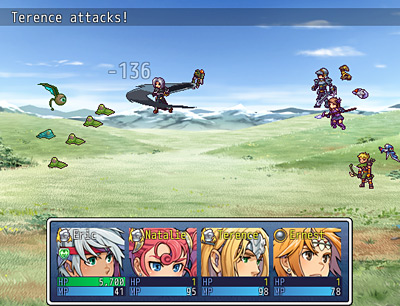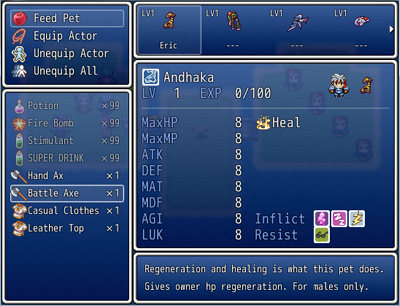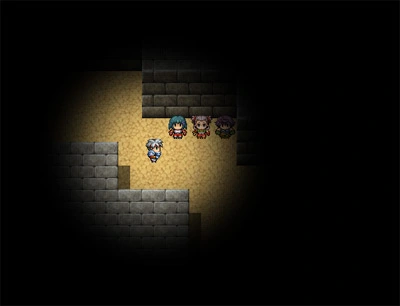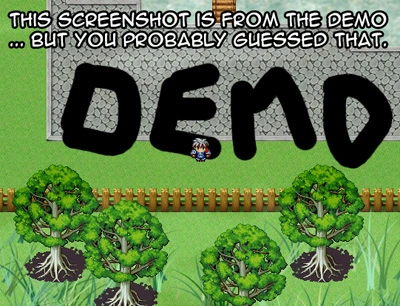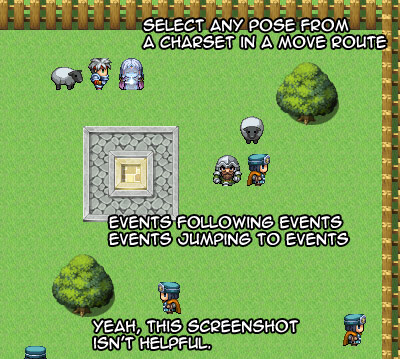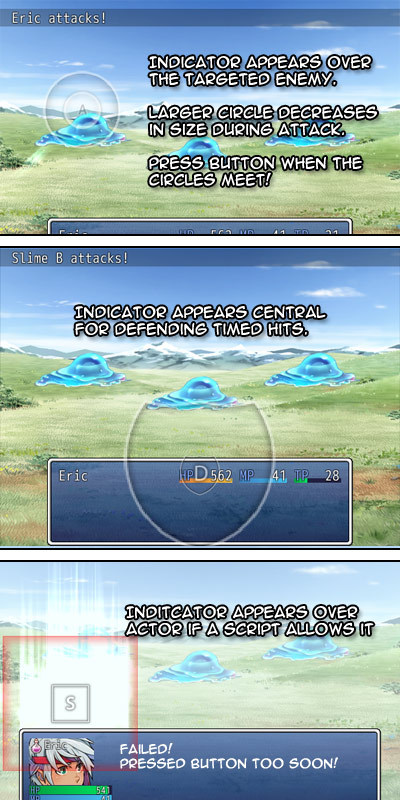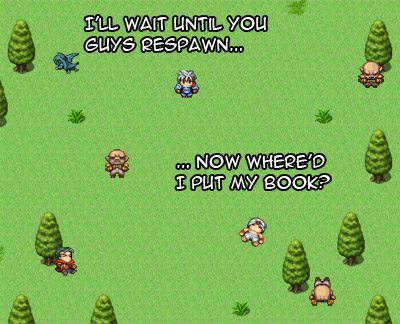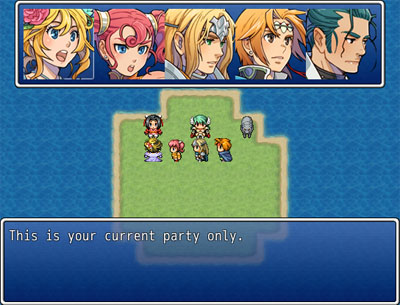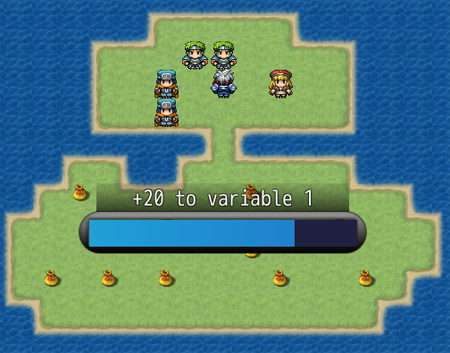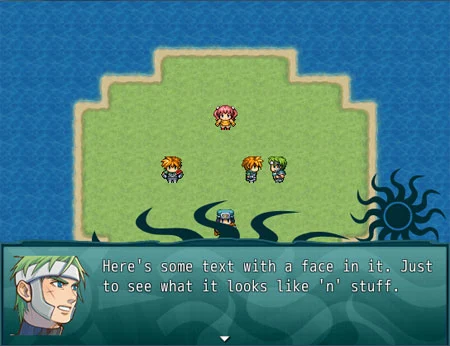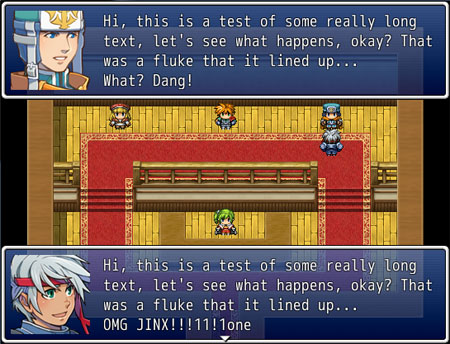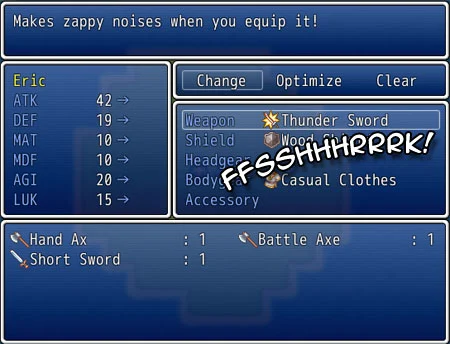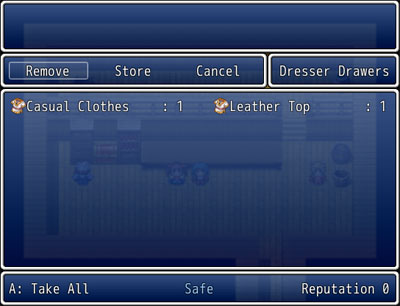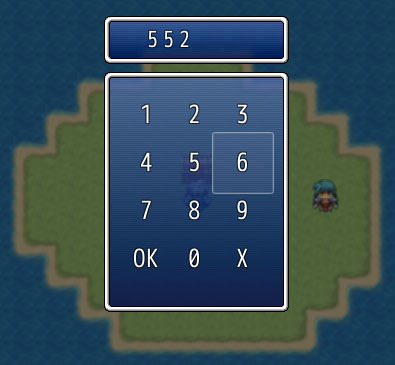FEATURES
A graphical selection option that can display when the player needs to make an emotional choice (by default: angry, sad, happy or none).
Script calls can be used in conditional branches after this selection to determine what happens depending on the player’s choice.
Every time a choice is made, a point is stored with the leader actor, to keep track of how many times that actor gets angry, sad, happy or is neutral. You can use script calls to use this data for other eventing purposes such as people responding to you differently if you are a more angry or a more happy person.
Yes, this could easily be done with show choices and variables, but I thought someone might be interested to use a gimmick graphic menu and easier storing of response data.
DOWNLOAD:
Get it here >
 VERSION 1.0 – RPG Maker MZ
VERSION 1.0 – RPG Maker MZ